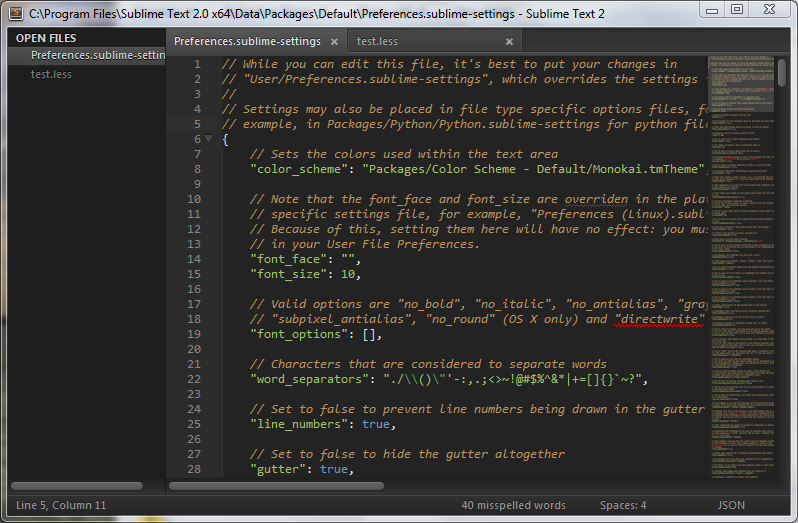Sublime Text 2 has become the new go-to text editor (available for free unlimited trial). It is extremely powerful on its own but is also extensible. This is a how I’ve customized my Sublime Text:
Requirement
- Package Control – the bread and butter of Sublime Text extensions. Follow the installation instructions here: http://wbond.net/sublime_packages/package_control/installation then install all the following, except Railscast color scheme.
UI
- Custom UI theme – Soda Dark – restart after install
- Color Scheme – (Railscast) – Copy to SUBLIMEHOMEDataPackagesColor Scheme – Default
LESS
- LESS syntax highlighting (LESS)
- LESS compiler (LESS-build)
- Had to fix the paths to the compiler in the .sublime-build files (LESS.sublime-build and MIN.LESS.sublime-build)
SASS
- SASS syntax highlighting (Sass)
- SASS build (SASS Build)
- SASS compiler on save (SublimeOnSaveBuild)
Markdown
- Copy this gist to you color scheme template after the last </dict> and before </array> at the bottom.
- Markdown Preview -> Set parser to “github” and add keyboard shortcut “alt+m”
SublimeLinter
- CSSLint
- JSHint
Side Bar
- SFTP and FTP syncing of files and folders (SFTP)
- Additional enhancements: expanded right-click menu (SideBarEnhancements)
Additional Plugins
- Insert GitHub gists (GitHub plugin)
- Clipboard History
- CSS live bi-directional CSS editing in Chrome (LiveStyle) – need Chrome extension as well
- Grunt integration
- Bower integration
Settings
You can view my settings here: https://gist.github.com/3427026
- Enable spell check – Preferences->Settings – Default. Set “spell_check”: true,
- Bold folder labels in sidebar. Set “bold_folder_labels”: true,
- Highlight line. Set “highlight_line”: true,
- Hide Menu
- Change key bindings
- Show/Hide Side Bar – CTRL+b
- Build – F7
Let me know if you have any questions.